How to Run Facebook Ads: Step-by-Step Guide to Advertising on Facebook
When setting up a paid Facebook ad, there are a lot of boxes to check. Are you targeting the right people? Did you choose the right bidding model for your ad? Are you running the right type of ad? If we’re being honest, it can get a little confusing.
To help simplify the process for you, we’re breaking down the step-by-step process of running an ad on Facebook. And to make it even better, we put together a checklist to help you keep all of your campaign details straight.
With this resource in hand, you can build the right ad for the right audience on this expansive platform.
Why advertise on Facebook?
With more than 2.9 billion people using Facebook every month, and nearly 1.9 billion users every day, Facebook offers a unique opportunity for marketers to augment their organic efforts.
- Your business can reach large audiences. Facebook is considered one of the “Big Four” of social media. With a platform regularly attracting so many people, it’s well worth a shot at giving your brand more exposure and prospects.
- You can filter who sees your ad. When building your advertisement, you can set parameters from demographics such as age, interests, and behaviors to increase the likelihood of clicks. With Facebook, your ad spend can be allocated to prospects who may derive the most value from your offering.
- Facebook has built-in ad analytics. Ad performance tracking is recorded and available in real-time. You can use these metrics to understand what’s working and how to improve your advertising strategy for future campaigns.
The trouble is, with both time and money on the line, there’s not much room for oversight. To capitalize on this platform’s audience and effectively run Facebook ads, you must first learn Facebook Ads Manager.
Facebook Ads Manager
Facebook Ads Manager is a sophisticated dashboard that provides users with an overview of all their campaigns.
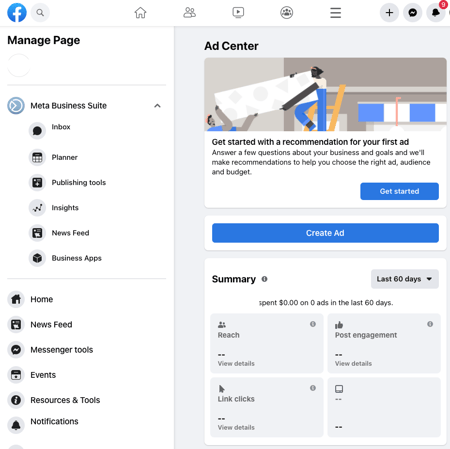
Facebook Ads Manager’s offerings, otherwise labeled Ads Center features, are divided into four parts:
- Summary: This section summarizes your recent spend amount, ad performance, and key metrics. That includes reach, post engagement, and link clicks. You can even enable auto-generated recommendations to boost posts that are performing well.
- All Ads: For businesses running multiple advertisements in a given period, you can select a specific ad to view more detailed metrics or edit things like your ad’s budget. You can also pause or delete the ads of your choosing in this section.
- Audiences: This section includes any audiences you’ve created for your ads. When you select a specific audience, you’ll see which ads reached those prospects. You can also make changes based on demographics as you see fit.
- Automated Ads: This section is only available if you’ve created Automated Ads. This offering is best fit for beginners and those looking for a simple way to gain exposure. The trade-off: You lose the precision you may achieve manually. This section will list all your Automated Ads and a summary of recent results.
1. Create an account with Facebook Ads Manager.
To use the Facebook Ads Manager, you’ll need a Facebook Business Page (learn how to set one up here). This is because you can’t run ads through personal profiles.
Then, follow these steps:
- Navigate to https://www.facebook.com/business/tools/ads-manager.
- Click the button that says “Go to Ads Manager.”
- Confirm your information on the ad account setup page.
- Set up your payment method.
- Save changes.
Once set up, the Ads Manager becomes the control center for your Facebook ads.
2. Start creating an ad through Facebook Ads Manager.
Once you log into the Ads Manager, you’ll see a performance dashboard where all of your campaigns, ad sets, and ads will be listed, including the results they’ve driven for your Facebook page.
Unless you’ve already created an ad for your Facebook page, this dashboard will be empty.
To create a new campaign, ad set, or ad through the Facebook Ads Manager, tab over to the type of ad you want to create. Click the green “Create” button to the far left of these ad types, as shown below. You can see from this screenshot that we’re currently set to create a New Campaign.
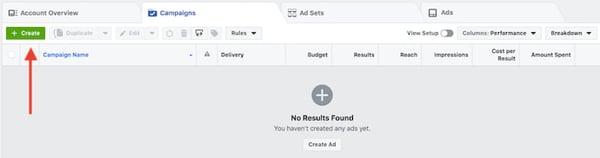
3. Choose an objective.
Facebook Ads Manager, like many social media advertising networks, is designed with your campaign objective in mind. Before getting started, Ads Manager will prompt you to choose an objective for your campaign:
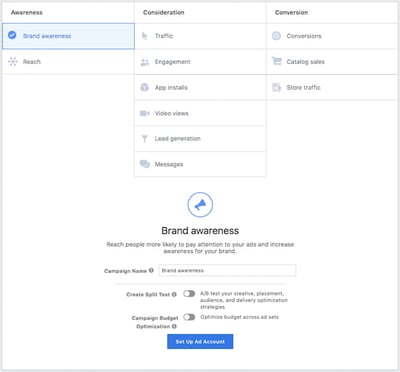
There are 11 different objectives to choose from. The list includes everything from general brand awareness, to getting installs of your app, to increasing traffic to your online store.
By choosing one of these objectives, you’re giving Facebook a better idea of what you’d like to do so they can present you with the best-suited ad options. As shown in the screenshot above, Facebook’s ad options include:
- Brand awareness
- Reach
- Website traffic
- Engagement
- App installs
- Video views
- Lead generation
- Messages
- Conversions
- Catalog sales
- Store traffic
Let’s say, for the sake of this blog post, you’re looking to drive more traffic to your website. When you select this option, Facebook will prompt you to enter the URL you’re looking to promote.
If you’re using marketing automation software, be sure to create a unique tracking URL with UTM parameters for this to ensure that you’ll be able to keep track of traffic and conversions from this ad. For HubSpot customers, this can be done using the Tracking URL Builder.
Once selected, Facebook will then display the ad option that makes the most sense in terms of achieving this objective.
Featured Tool: Facebook Advertising Checklist
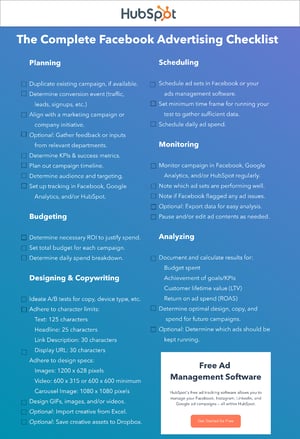
Don’t forget to download the Facebook Ads Checklist and save it for Facebook ad campaign best practices.
4. Choose your audience.
Your next step is to configure your target audience. You can do this for each ad set that belongs to the same campaign.
If you’re just starting out with paid advertising on Facebook, you’ll likely have to experiment with several different targeting options until you reach an audience that fits just right.
To help you narrow your focus, Facebook’s targeting criteria are accompanied by an audience definition gauge. This tool — located to the right of the audience targeting fields — takes all of your selected properties into consideration to come up with a potential reach number.
If you’re wavering between choosing a specific audience over a broad one, consider your objective. If you’re looking to drive traffic, you’ll probably want to focus on the type of people you know will be interested in your offering.
However, if you’re looking to build brand awareness or promote a widely appealing offer, feel free to focus on a more general audience.
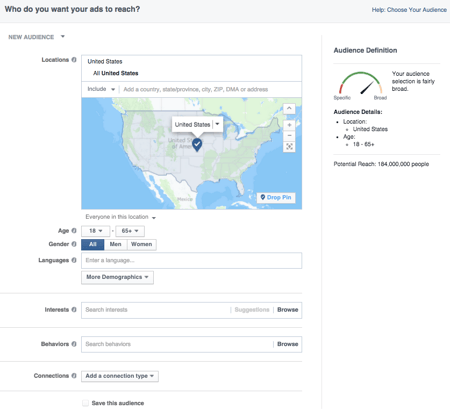
Facebook’s built-in targeting is vast, including options such as:
- Location
- Age
- Gender
- Languages
- Relationship
- Education
- Work
- Financial
- Home
- Ethnic affinity
- Generation
- Parents
- Politics (U.S. only)
- Life events
- Interests
- Behaviors
- Connections
You also have the option to select a Custom Audience. This allows you to target people on Facebook who are in your company’s contact database, visited a page on your website that has a tracking pixel, or used your app or game.
To learn more about how to set up a Custom Audience on Facebook, check out these instructions. (And for more on the specifics of these criteria, visit this Facebook targeting resource.)
Once you find a group that responds well to your ads, Facebook allows you to save these audiences to be used again later — so you may not need to repeat this step once you’ve been running Facebook ads for a while.
5. Set your budget.
Facebook allows you to set either a daily budget or a lifetime budget. Here’s how they differ from each other.
- Daily budget. If you want your ad set to run continuously throughout the day, this is the option you’ll want. Using a daily budget means that Facebook will pace your spending per day. Keep in mind that the minimum daily budget for an ad set is $1.00 and must be at least 2x your CPC.
- Lifetime budget. If you’re looking to run your ad for a specified length of time, select lifetime budget. This means Facebook will pace your spend over the period you set for the ad to run.
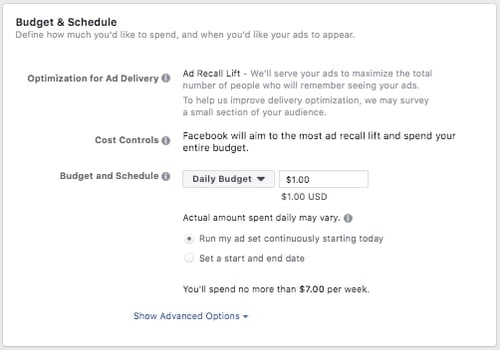
Facebook Ads Cost
The cost of advertising on Facebook isn’t bound to a set price but instead differs on the scope and type of bidding model and strategy your business uses.
These numbers are based on approximate rates derived from a 2020-2021 AdEspresso study on Facebook Ads cost.
|
Bidding Model |
Average Facebook Advertising Cost |
|
Cost-per-click (CPC) |
$1.00 |
|
Cost-per-like (CPL) |
$1.07 |
|
Cost-per-download (CPA) |
$5.47 |
|
Cost-per-thousand-impressions (CPM) |
$7.19 |
|
Bidding Types |
Bid Strategy |
|
Spend-Based Bidding Based on spending full budget for the most value possible |
Highest Volume Reach as many prospects as possible. Highest Value Using the budget to maximize high-value sales over quantity. |
|
Goal-Based Bidding Based on the value you want to achieve |
Cost Per Result Strive to keep costs amount to the cost per purchase to stay profitable, but not guaranteed to adhere fully. Return On Ad Spend Aim to keep ad spend average to a ROAS control, but not guaranteed to adhere fully. |
|
Manual Bidding Based on how much you can bid dynamically |
Bid Cap Setting a maximum bid across auctions; good for advertisers who understand predicted conversion rates. |
Once your model and strategy are determined, you can further specify your budgeting and turn to the advanced options. This section allows you to specify the following.
Schedule
Choose whether or not you want your campaign to run immediately and continuously, or if you want to customize the start and end dates. You can also set parameters so that your ads only run during specific hours and days of the week.
Optimization and Pricing
Choose whether or not you want to bid for your objective, clicks, or impressions (This will alter how your ad is displayed and paid for.)
By doing so, you’ll pay for your ad to be shown to people within your target audience that are more likely to complete your desired action, but Facebook will control what your maximum bid is.
If you don’t want Facebook to set optimal bids for you, you’ll want to opt for manual bidding. This option awards you full control over how much you’re willing to pay per action completed. However, Facebook will provide a suggested bid based on other advertisers’ behavior to give you a sense of what you should shoot for.
Delivery
Delivery type falls under two categories: standard and accelerated. Standard delivery will show your ads throughout the day, while accelerated delivery helps you reach an audience quickly for time-sensitive ads.
Note: this option requires manual bid pricing.
6. Create your ad.
What do you want your ad to look like? It all depends on your original objective.
If you’re looking to increase the number of clicks to your website, Facebook Ads Manager will suggest the Clicks to Website ad options. Makes sense, right?
This ad option is broken down into two formats: Links and Carousels. Essentially, this means that you can either display a single-image ad (Links) or a multi-image ad (Carousel) with three to five scrolling images at no additional cost.
A Links ad will be displayed like this.
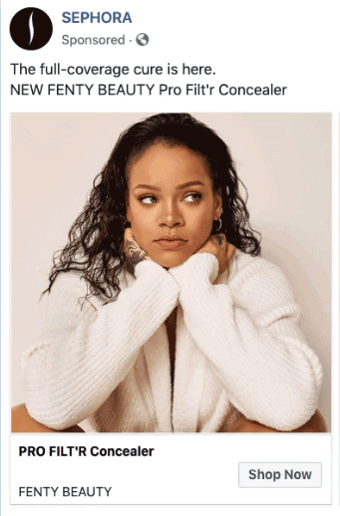
A Carousel ad will be displayed like this.
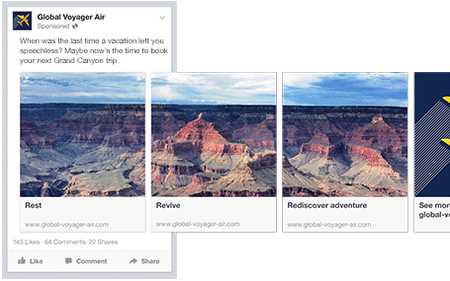
Once you decide between the two, you’ll need to upload your creative assets. It’s important to note that for each type of ad, Facebook requires users to adhere to certain design criteria.
For single-image ads, Facebook asks that users adhere to the following design recommendations:
- Text: 125 characters
- Ad headline: 25 characters
- Image ratio: 1.91:1
- Image resolution (including CTA): 1080 x 1080 pixels
For multi-image ads — also known as Carousel Ads — Facebook provides the following design recommendations:
- Recommended image size: 1080 x 1080 pixels
- Image ratio: 1:1
- Text: 125 characters
- Headline: 40 characters
- Link description: 20 characters
Remember that these are the ad options for the “Traffic” objective.
If you selected “boost your posts,” you’d be presented with different ad options like the Page Post Engagement: Photo ad. This ad has a unique set of design recommendations.
Once you select an ad type, the Ads Manager will prompt you to identify how you’d like to display your ad. The options they provide are as follows: Desktop News Feed, Mobile News Feed, and Desktop Right Column.
Here’s how each ad would appear.
Desktop News Feed
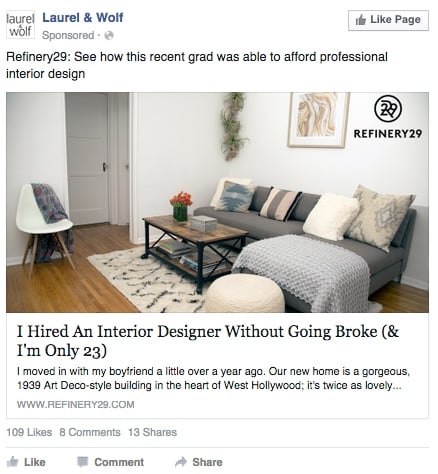
Mobile News Feed
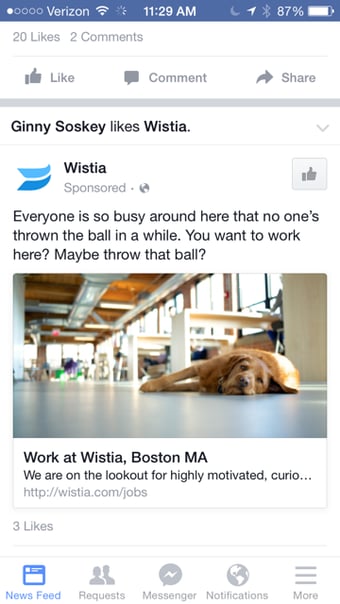
Desktop Right Column
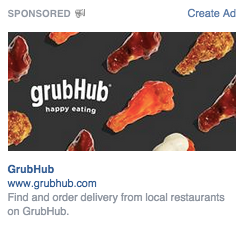
Be aware if your ad isn’t associated with a Facebook page, you’ll only be able to run Desktop Right Column ads. To leverage all three display locations, you can learn how to create a Facebook page here.
7. Monitor your ad’s performance metrics.
Once your ads are running, you’ll want to keep an eye on how they’re doing. To see their results, you’ll want to look in two places: the Facebook Ads Manager and your marketing software.
According to Facebook, here are some of the key metrics to look for (and their definitions).
- Performance, which can be customized further to include metrics like results, reach, frequency, and impressions.
- Engagement, which can be customized further to include metrics like Page likes, Page engagement, and post engagement.
- Videos, which can be customized further to include metrics like video views and the average percentage of video viewed.
- Website, which can be customized further to include metrics like website actions (all), checkouts, payment details, purchases, and adds to cart.
- Apps, which can be further customized to include metrics like app installs, app engagement, credit spends, mobile app actions, and cost per app engagement.
- Events, which can be further customized to include metrics like event responses and cost per event response.
- Clicks, which can be further customized to include metrics like clicks, unique clicks, CTR (click-through rate), and CPC (cost per click).
- Settings, which can be further customized to include metrics like start date, end date, ad set name, ad ID, delivery, bid, and objective.
Regardless of which of these metrics you use to measure the success of your advertising efforts, you can find the data in the Ads Manager.
8. Report on Facebook ad performance.
You can receive custom reports via email as well. Here’s how to set it up:
- Navigate to “Analyze and Report” through the upper main menu.
- Choose “Ads Reporting.”
- Select “Create Custom Report.”
- Select and open a saved report.
- Choose “Save As” next to the save icon. Give your report a name and check “Schedule Email.”
- Follow the prompts to edit and confirm your reporting preferences.
While there are certainly a lot of details to keep straight when planning a paid Facebook ad, it’s important that you don’t lose sight of the big picture. Reporting on clicks and conversions from Facebook is important.
However, if you’re using URLs with specific UTM codes, you have an opportunity to measure your ads’ full-funnel effectiveness using your marketing software.
Tracking URLs will help your marketing software keep track of how many leads, or better yet, how many customers you’ve gained from your advertising efforts. This information is useful in determining the ROI of this source, and can also be used to inform your overall Facebook marketing strategy.
If you’re a HubSpot customer using our ads tool, this process is already taken care of for you. You can also create unique tracking codes for your Facebook campaign by navigating to the “Tracking URL Builder” on the Reports homepage.
All you’ll need to do is plug in the URL, attach a campaign, and choose the source you want the URL to be attributed to in your Sources Report.
Once your ad launches and you start getting conversions on your website, you’ll be able to easily track how many visits, contacts, and customers you’re generating.
How to Create Facebook Ads
To create a Facebook ad that drives measurable results, follow these tips.
1. Define your target audience and create ads for them.
While creating ads, it’s tempting to make your messaging vague enough to resonate with everyone. But if you want your Facebook ads to be effective, tailor them to a specific audience.
Before you start creating images/videos and writing ad copy, figure out who is most likely to become paying customers. These are the people you should try to persuade with your ads.
To take things up a notch, use Facebook’s advanced targeting feature to add (or remove) people who follow certain apps, events, or pages. This may take a bit of time, but you’ll increase the ROI of your ad campaigns.
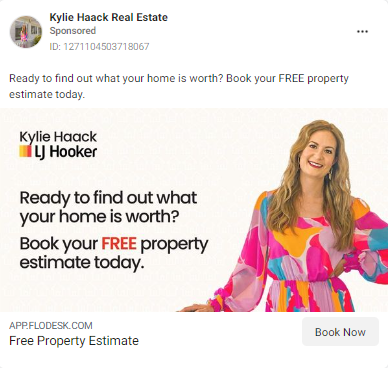
Although Kylie Haack is a real estate company that sells properties, this ad is targeted specifically toward people who want to appraise their homes — not people who want to buy.
2. Write a catchy but clear headline.
Your headline is usually the first thing people will see on your Facebook ad. If it doesn’t catch people’s attention, it will reflect negatively on your click-through rate (CTR) and conversion rate.
With headlines, don’t try to shove your offer down people’s throats. Instead, be clear and conversational, and try to communicate your product’s benefits, if possible.
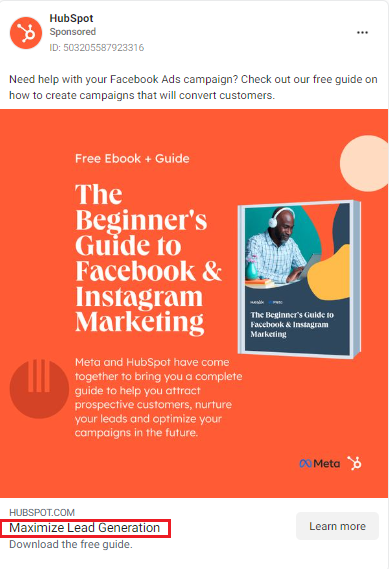
In this ad, HubSpot is urging people who need help with Facebook or Instagram marketing to check out their free guide on the topic. Their headline for this ad is: Maximize Lead Generation.
This simple, but powerful, headline summarizes the benefits people would get if they read and apply what’s in the free guide.
Pro tip: To improve your headlines and get better results, run split tests (more on that below). These tests can help you determine the messaging that gets people to convert.
3. Don’t use text-heavy graphics.
According to Facebook, images with less than 20% of text perform better. So try not to design graphics with too much text on them.
Text-heavy graphics can distract a prospect from your message, so it’s best to let the graphics speak for themselves. For example, the ad below has too much text.
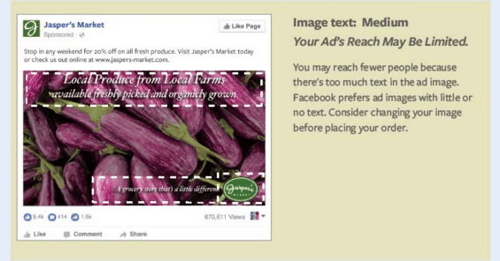
To prevent this from happening, you can use a longer ad caption. But if you must use text on your image, try using a smaller font and fewer words to reduce the proportion of text to image.
4. Use simple and easy-to-understand language.
Ad copywriting is not an avenue to channel your inner Victorian author. It doesn’t matter if you’re an Insta-famous poet or you’ve won a Pulitzer — using verbose language in your Facebook ads will confuse your prospects.
When writing ad copy, the main goal is to make it easy for anyone to understand. When a prospect sees your ad, they should instantly know:
- What your offer is.
- How it will benefit them.
- What to do next.
That’s why I love this Mailchimp ad, which helps people with online stores automate their marketing.
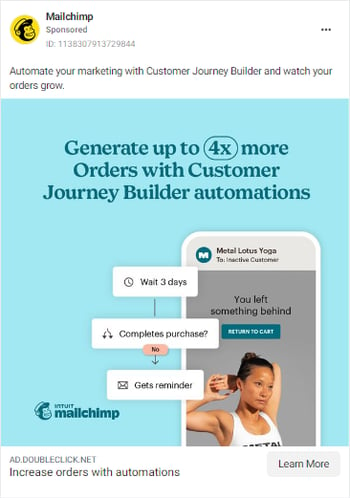
The copy in this ad is simple and to the point: “Automate your marketing with Customer Journey Builder and watch your orders grow.” Then, Mailchimp gives a simplified visualization of what the automation process looks like.
This helps prospects understand exactly how the Customer Journey Builder feature can take things off their plate and help them grow their business.
5. Use social proof in your ads.
When a prospect sees your Facebook ad — especially if it’s the first time — they may not trust your brand or offer immediately. And that’s okay.
It’s your job to convince them that you’re the real deal. A great way to do this is to use social proof in your ads.
Social proof comes in many forms — reactions, comments, shares, testimonials, and reviews. Featuring these in your ads shows prospects that other people have worked with your brand and purchased your offer without any regrets. Once they see this, they may be convinced to be your customer, too.
Before Adobe acquired the company, Figma was really good at using social proof in their Facebook ads.
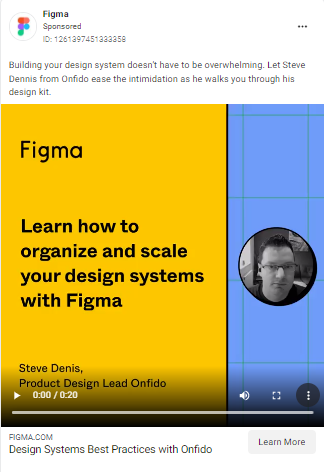
In the ad above, the product design lead at Onfido, Steve Denis, walks people through how Onfido uses Figma to organize and scale its design systems. The message is simple: If other companies trust Figma to meet their design needs, you can too.
6. Match your Facebook ad to your landing page.
When you run ads on Facebook, you’re essentially telling your audience that if they click your ad, they’ll get exactly what you’re offering on the page your ad leads to.
There’s no quicker way to lose the trust of your audience and increase your bounce rates than to send people to a landing page that has absolutely nothing to do with the offer they were interested in.
When designing your ad and landing page, ensure that the offer promised in the ad is the same as the one on the landing page. You should also include common elements, such as colors, fonts, and images, that will make it easy for people to recognize your offer and convert.
Here’s a great example of ad-landing page sync.
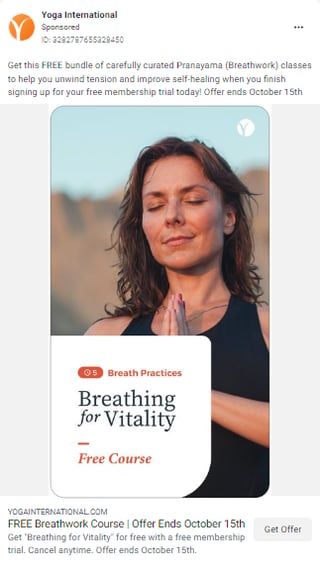
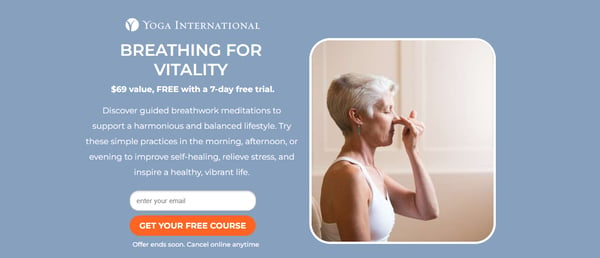
Here, Yoga International is advertising their free breathwork classes that can help people “unwind tension and improve self-healing.” The ad and the landing page it leads to share several design elements.
That includes brand colors, image choices, and fonts. These common elements help prospects feel like the landing page is an extension of the Facebook ad, rather than a new offer entirely.
7. Have a direct call-to-action in your ad.
The perfect Facebook ad should have a clear action the prospect should take.
Some ads are designed to spread awareness about a brand. Other ads lead users to installs, ebook downloads, or sales.
Ideally, ads do both. But to be on the safe side — and to get results that move the needle toward business growth — be clear on exactly what you want your prospects to do after they see the ad.
Calls to action like “Sign up,” “Follow,” “Download,” “Install the App,” and “Shop Now” clearly communicate the desired course of action to a prospect. Without a good CTA, people would see your ad, but they’ll have no idea what to do next.
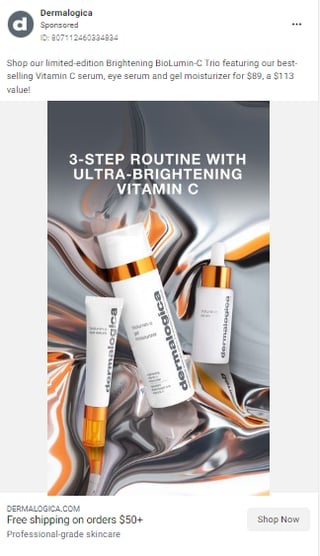
In this ad, Dermalogica, a skincare company, advertises a power trio of three products. Plus, the bundle is less than half of the original prices of the individual products.
The ad is straightforward. It says what the product is, what the discount is, and the perk (free shipping) you get if you buy the product.
The “Shop Now” call-to-action is direct. This indicates that Dermalogica’s goal is for people to click the link and buy the product package.
8. Run A/B tests.
The only way you can improve your Facebook ads is to run split tests on everything — from the headline to ad copy to visuals and CTAs. Sometimes, an ad might not perform well because the copy isn’t convincing enough or the visuals aren’t eye-catching.
To know for sure, create different variations of the same ad — changing one thing at a time — and publish them. Let them run then check to see which version(s) gets the most likes, comments, shares, and conversions.
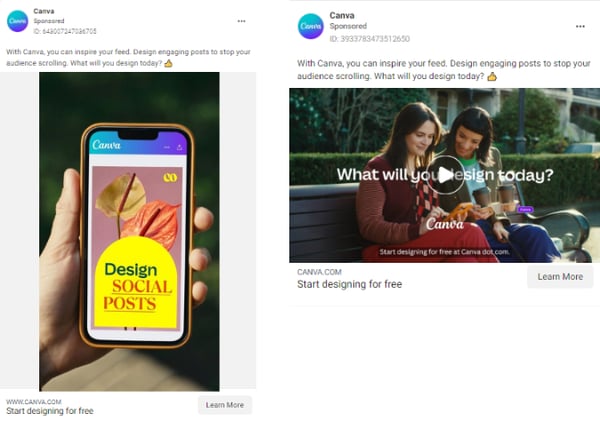
In the instance above, Canva ran A/B tests on the ad creatives. In both ads, the ad copy is exactly the same, but the visual assets are not — one’s an image and the other is a video.
Although the ad copy is the same, the change in visuals can spell a huge difference in the ROI from both ads.
Using Facebook Ads Manager for Your Next Campaign
Now that you know how to set up an ad, it’s time to create one of your own so you can spread brand awareness on Facebook, generate traffic, and gather leads from your ideal prospects on the platform.
Editor’s note: This post was originally published in September 2019 and has been updated for comprehensiveness.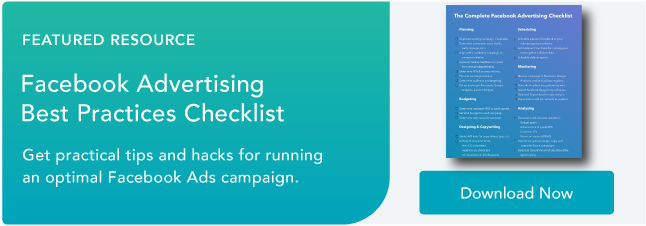
![]()
